WooCommerce has become the go-to e-commerce platform for WordPress users who want to turn their websites into fully functional online stores. But what is WooCommerce? This is what we will elaborately discuss in this article. We will explore all of WooCommerce’s key features and benefits, and how to set up your e-commerce store. Whether you’re a small business owner looking to establish an online presence or an experienced ecommerce retailer looking to enhance your existing store, this guide will provide you with all the information and resources you need to succeed with WooCommerce.
WooCommerce, along with Shopify, and Magento, is part of the list of the Top e-commerce platforms in terms of usage distribution in the top 1 Million sites. From the latest data, WooCommerce has more than 18,000 checkouts or 1.83% overall. WooCommerce is used by 13.33% of all e-commerce sites or 9.2% of all websites around the world.
What is WooCommerce?
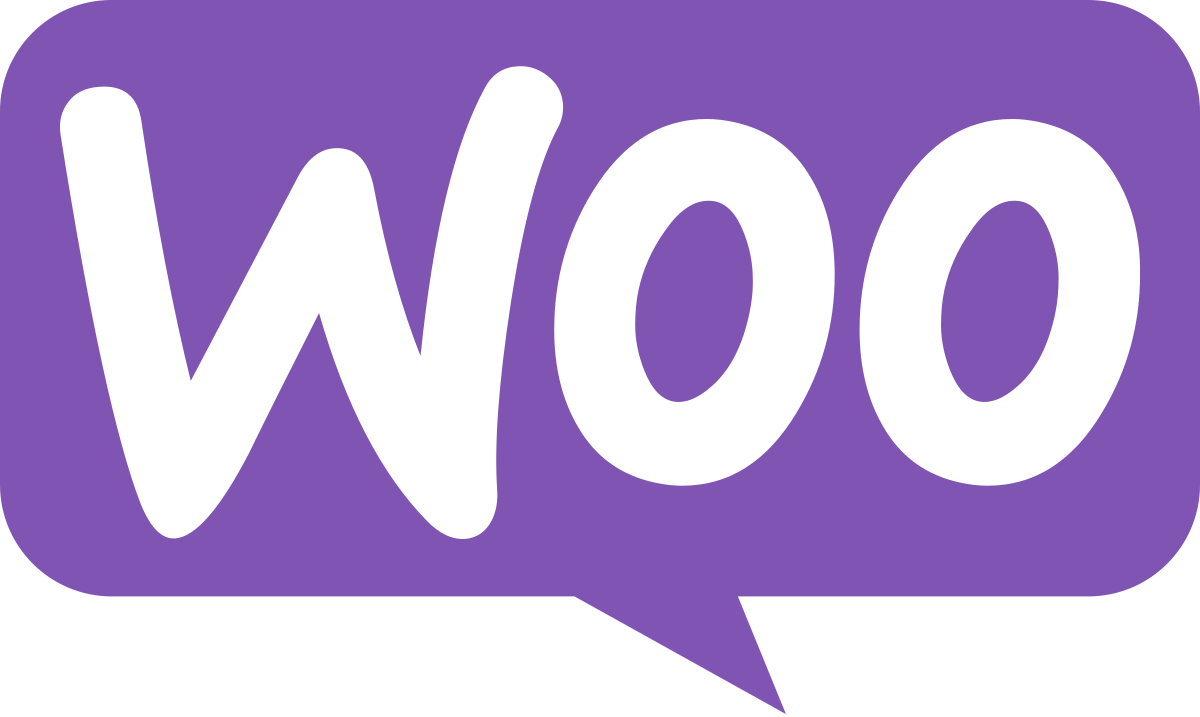
WooCommerce is an open-source e-commerce platform that allows businesses, developers, and merchants to turn their WordPress site into a fully functional ecommerce website. It provides all the tools and features you need to set up and manage an online store such as product management, inventory tracking, orders, payment and shipping options, customer management, and more.
WooCommerce simplifies the process of creating and running an ecommerce website, making it accessible to everyone, regardless of their technical expertise with the help of its user-friendly interface and customizable nature.
The Evolution of WooCommerce: A Brief History
Since its launch in 2011, WooCommerce has evolved into the most popular ecommerce platform, powering millions of online stores worldwide. Created by developers Mike Jolley and James Koster, WooCommerce was initially a replica of the ecommerce plugin Jigoshop. However, it quickly gained traction and popularity among WordPress users.
In 2015, WooCommerce and its sibling plugin WooThemes were acquired by Automattic, the parent company of WordPress. This acquisition further propelled WooCommerce’s growth and solidified its position as the leading ecommerce platform for WordPress users.
Over the years, WooCommerce has undergone significant improvements and updates, expanding its features and functionalities to meet the evolving needs of online retailers. Today, WooCommerce continues to be actively developed by Automattic, ensuring that it remains at the forefront of ecommerce innovation.
Key Features That Make WooCommerce Stand Out
Knowing What is WooCommerce is also knowing all the key features that it can offer. WooCommerce stands out from other e-commerce platforms due to its powerful features and customizable nature.
Some key features that make WooCommerce stand out include its extensive customization options, comprehensive product management system, and advanced order and customer management capabilities. With WooCommerce, you have the power to design and customize your online store according to your specific needs and preferences. Moreover, WooCommerce seamlessly integrates with popular payment gateways and shipping providers, making it convenient for both you and your customers.
Customization Options for Your Online Store
One of the key features that sets WooCommerce apart is its extensive customization options. With WooCommerce, you have full control over the design and appearance of your online store. You can choose from a wide range of WooCommerce-compatible themes to give your store a unique and professional look. Additionally, you can customize the colors, fonts, and layouts to match your brand identity and create a cohesive shopping experience for your customers.
Furthermore, WooCommerce allows you to add custom functionalities to your store through the use of plugins and extensions. Whether you want to integrate a social media sharing feature, add a product comparison tool, or include a live chat support system, WooCommerce’s customization options make it easy to tailor your online store to meet your specific needs and enhance the overall shopping experience.
Comprehensive Product Management System
One of the key features that make WooCommerce stand out is its comprehensive product management system. With WooCommerce, you can easily add, remove, and categorize products, whether they are physical goods, digital downloads, or even affiliate items. You can customize detailed product descriptions, images, and attributes to provide customers with all the information they need to make informed purchases.
WooCommerce also offers inventory management functionality, allowing you to track and manage your stock levels. You can set up automated notifications for low-stock or out-of-stock products, ensuring that you never run out of inventory. Additionally, WooCommerce supports various product types, allowing you to sell different types of products on your online store.
With its powerful product management system, WooCommerce simplifies the process of adding, organizing, and managing products, making it efficient and convenient for online retailers.
Advanced Order and Customer Management
In addition to its product management capabilities, WooCommerce also offers advanced order and customer management features. With WooCommerce, you can streamline the order management process, from when a customer places an order to the final delivery. You can track and manage orders, send automated order notifications to customers, and customize shipping options to meet your specific requirements.
WooCommerce also provides a user-friendly customer account area, where customers can view their order history, track current orders, and manage their shipping and billing addresses. This enhances the overall customer experience and allows for seamless communication between you and your customers.
With its advanced order and customer management features, WooCommerce makes it easy to efficiently manage your online store and provide exceptional customer service.
Benefits of Choosing WooCommerce for Your Online Shop
There are several benefits to choosing WooCommerce for your online shop. Some key benefits include its cost-effectiveness, scalability, and seamless integration with WordPress. WooCommerce is cost-effective, as the core plugin is free to download and use. It also offers scalability, allowing your online shop to grow as your business expands. Additionally, WooCommerce seamlessly integrates with WordPress, providing a familiar and user-friendly interface for managing your online shop.
Cost-Effectiveness and Scalability
One of the major advantages of choosing WooCommerce for your online shop is its cost-effectiveness and scalability. WooCommerce is a free plugin, which means you can set up a basic online store without any initial investment. This is particularly advantageous for small businesses and startups with limited budgets. As your business grows, you can easily scale your online shop by adding advanced features, specialized themes, and integrations with other tools and services. WooCommerce offers a wide range of extensions and plugins that allow you to customize and expand the functionality of your online shop, ensuring that it can meet the demands of your growing business.
Seamless WordPress Integration
Another key benefit of choosing WooCommerce is its seamless integration with WordPress. Since WooCommerce is a plugin for WordPress, it leverages the power and flexibility of the world’s most popular content management system. This integration allows you to manage your online shop and your website from a single dashboard, providing a seamless and convenient user experience. You can easily customize your online shop using WordPress themes and plugins, ensuring that it aligns with your brand identity and provides a consistent user experience for your customers. Additionally, the familiar WordPress interface makes it easy for both experienced WordPress users and newcomers to manage their online shops effectively.
Access to a Wide Range of Plugins and Extensions
One of the key benefits of choosing WooCommerce for your online shop is the extensive library of plugins and extensions available. WooCommerce offers a wide range of plugins and extensions that allow you to enhance the functionality of your online shop and tailor it to meet your specific needs. Whether you need advanced shipping options, marketing tools, or payment gateways, you can find a plugin or extension that suits your requirements. The vast ecosystem of plugins and extensions ensures that you have access to the latest features and functionalities, allowing you to stay ahead of the competition and provide an exceptional shopping experience for your customers.
Setting Up Your WooCommerce Store: A Step-by-Step Guide
Setting up your WooCommerce store is a straightforward process that can be completed in a few simple steps. In this step-by-step guide, we will walk you through the process of setting up your WooCommerce store, from choosing a domain name and WordPress hosting to installing the WooCommerce plugin and customizing your store’s theme. By following these steps, you can have your online shop up and running in no time.
Choosing the Right Hosting Environment
The first step in setting up your WooCommerce store is choosing the right hosting environment. Your hosting provider will store your website data and ensure that your WordPress site is accessible to visitors. It’s important to choose a hosting provider that offers good performance and support for WordPress and WooCommerce. Consider factors such as server speed, uptime guarantee, security features, and customer support when selecting a hosting provider. Additionally, it’s recommended to choose a hosting provider that offers a one-click WordPress installation option, as this will simplify the setup process for your WooCommerce store.
Installing WooCommerce on Your WordPress Site
Step 1: Install WooCommerce Plugin for WordPress
To start setting up your online store, begin by logging into your WordPress admin area and navigating to the “Plugins” section. Select “Add New” and search for “WooCommerce.” Click on the “Install Now” button, followed by the “Activate” option. Once activated, WooCommerce will guide you through the initial setup process, where you can configure basic settings such as currency, payment methods, and shipping options. This step lays the foundation for building your e-commerce store efficiently.
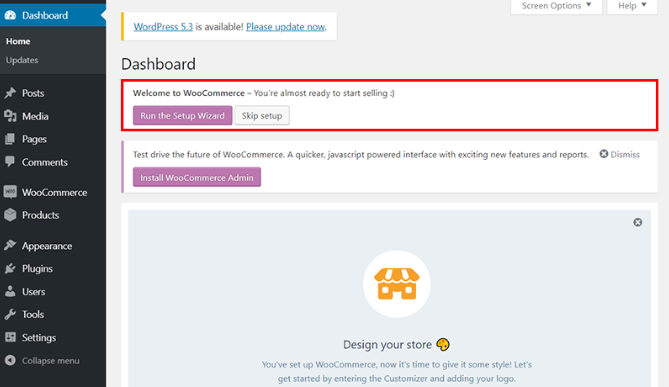
Step 2: Setup Your WooCommerce Store
This information is essential for WooCommerce on WordPress to calculate shipping costs and taxes on invoices.
Depending on the country you choose, you’ll see different fields during the WooCommerce setup process:
- Where is your store located? (select your country)
- Address
- City
- State
- Postal Code/ZIP
Next, you’ll need to select the currency you’ll accept in your store and specify the type of products you’ll be selling. WooCommerce for WordPress offers three options:
- I plan to sell both physical and digital products.
- I plan to sell physical products.
- I plan to sell digital products.
You will then be asked to help WooCommerce improve its performance with usage tracking. Select “Let’s Go” to Continue.
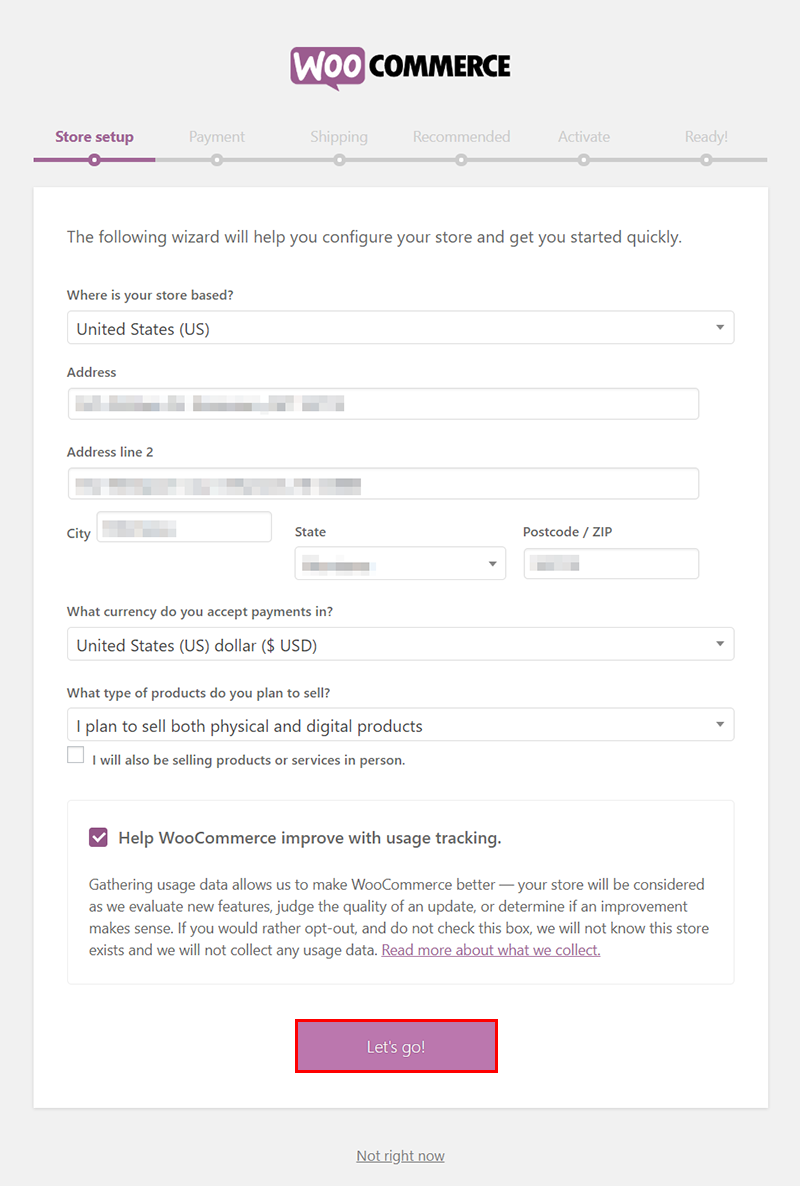
Step 3: Choose Your Payment Gateway
It is time to choose the payment gateways that will seamlessly integrate with your store. You have the following options:
- Stripe
- PayPal
While PayPal is widely recognized for its convenience, Stripe boasts lower transaction fees. These choices empower your customers and facilitate seamless transactions directly from the checkout page.
Alternatively, if you opt for Offline payments, you can offer traditional payment methods such as:
- Check
- Bank transfer
- Cash on delivery
Upon choosing your payment gateway, click “Continue”.
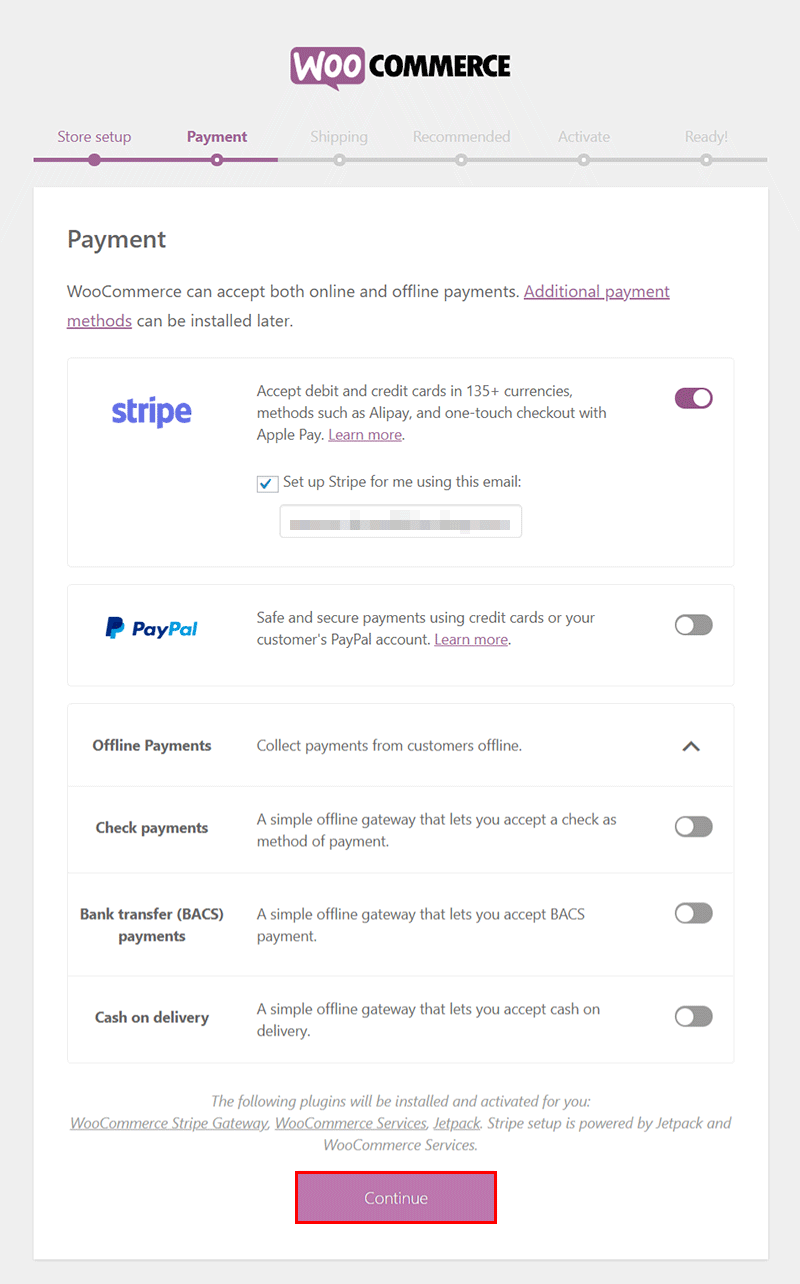
Step 4: Configure Your Shipping Methods
You need to define two shipping zones to manage shipments from your store. Additionally, you’ll specify your preferred Shipping Method and choose between fixed or free shipping options as outlined in this tutorial.
Once you’ve completed the setup wizard, you may need to make additional adjustments to the WooCommerce configuration based on the countries where you intend to sell.
Lastly, the setup wizard prompts you to select a measurement system. For simplicity, I recommend leaving it as default (in Ounces and Inches) before proceeding to the next step.
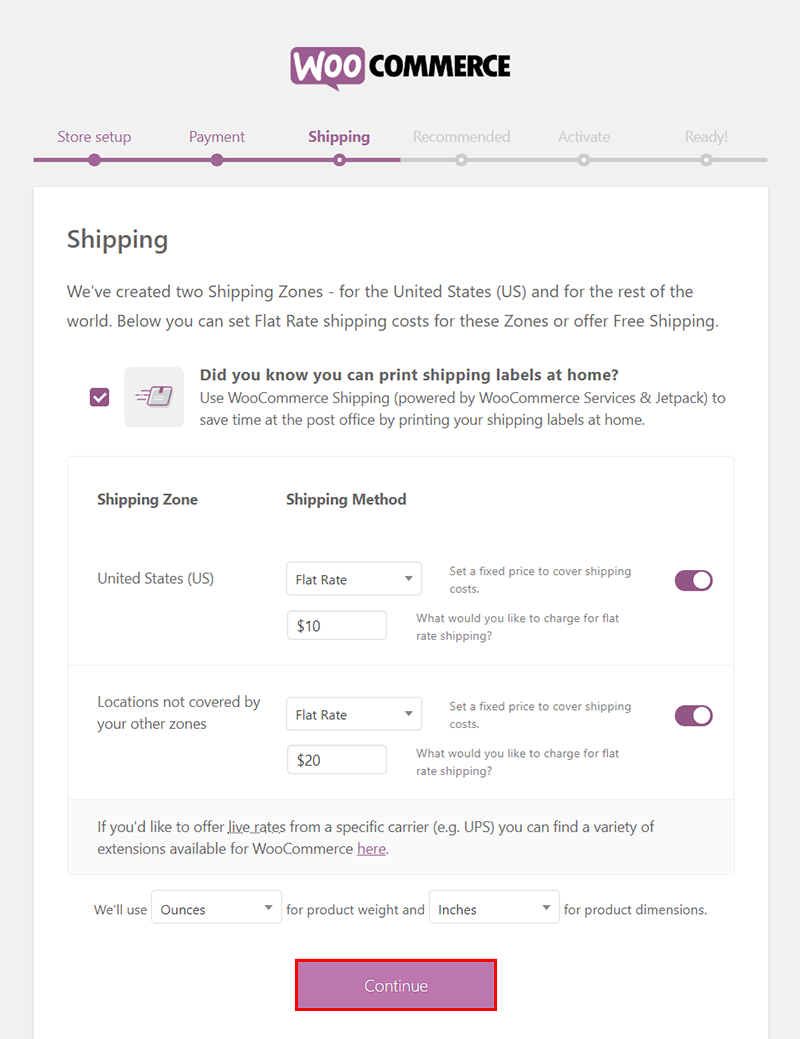
Step 5: Select the Recommended Extensions
The setup wizard presents various extensions to enhance functionality depending on your location and WooCommerce configuration.
I recommend selecting all four extensions and proceeding by clicking the Continue button:
- Automated Taxes: This extension efficiently handles tax calculations for every sale. Note that tax rates will only be visible to customers once they agree to complete their purchase. Ensure that your tax rates are prominently displayed.
- MailChimp: Utilize this email marketing tool to gather subscriber data and send targeted emails to drive new sales.
- Facebook: Enhance your store’s social presence by integrating with Facebook. Utilize features like tracking pixels and catalog synchronization to optimize your marketing efforts.
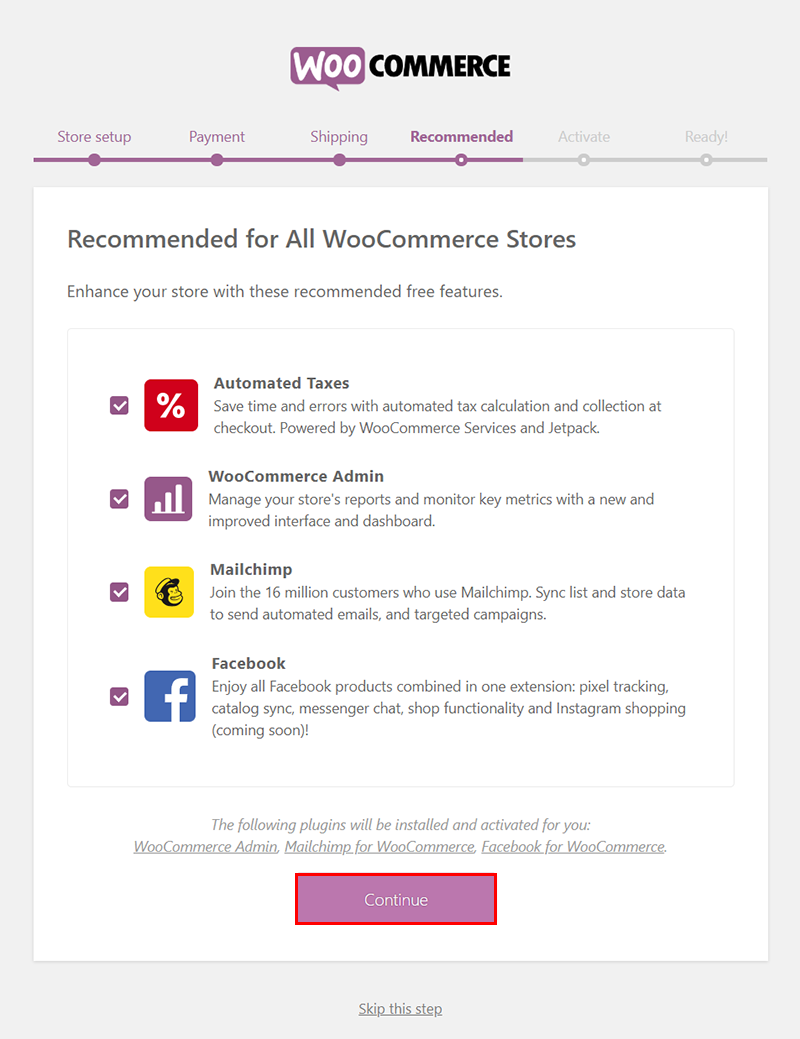
Step 6: Connect Your Store With JetPack to Activate
Determine whether to integrate the WordPress Jetpack extension with your WooCommerce store. This step is vital to activate all the options you’ve chosen in earlier steps.
Click “Continue with Jetpack” and follow the provided instructions. Upon completion, the final page of the setup wizard will appear. It’s important to note that Jetpack isn’t exclusively a WooCommerce plugin; it also functions independently with WordPress websites.
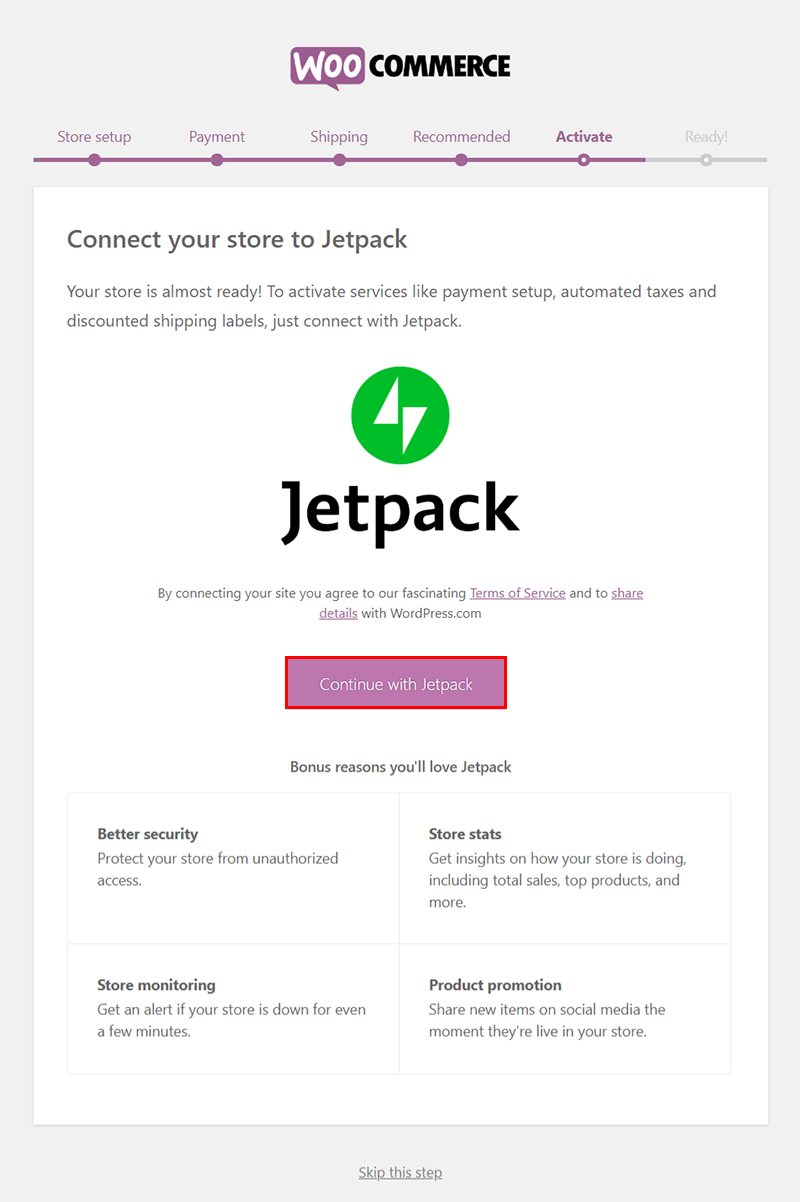
Step 7: Start Selling on Your WooCommerce Store
With the basic WooCommerce configuration wrapped up, you’re now ready to dive into product creation.
As a natural progression, the wizard offers a shortcut labeled “Create a product” to help you seamlessly add your first product to the store. If you already have a CSV file containing product data, you can opt to import the entire catalog at once.
To further optimize your store, take a moment to review and adjust the settings and appearance options. Depending on the nature of your online store, ensure that all configurations are tailored to meet your specific requirements.

Selecting and Customizing Your Store’s Theme
Choosing and customizing your store’s theme is an important step in setting up your WooCommerce store. A theme determines the overall design and layout of your online store, so it’s important to choose a theme that aligns with your brand identity and provides a visually appealing shopping experience for your customers. WooCommerce offers a wide range of themes, both free and premium, that is specifically designed for ecommerce websites. Once you have selected a theme, you can customize it to match your brand by changing the colors, fonts, and layouts. WooCommerce provides a user-friendly interface for customizing your store’s theme, making it easy to create a unique and professional online shop.
Extending WooCommerce Functionality with Plugins and Extensions
One of the major advantages of using WooCommerce for your online shop is the ability to extend its functionality through the use of plugins and extensions. WooCommerce offers a vast library of plugins and extensions that allow you to add new features and enhance the capabilities of your online shop. Whether you need advanced marketing tools, shipping options, or payment gateways, there is a plugin or extension available to meet your specific requirements. By leveraging the power of plugins and extensions, you can tailor your online shop to meet the unique needs of your business and provide an exceptional shopping experience for your customers.
Must-Have Plugins for Every WooCommerce Store
To maximize the functionality of your WooCommerce store, there are several must-have plugins that you should consider installing. These plugins provide additional features and functionalities that enhance the overall performance and user experience of your online shop. Some essential plugins for every WooCommerce store include SEO plugins to improve your store’s visibility in search engine results, checkout plugins to streamline the checkout process, and email marketing plugins to engage with your customers and drive sales. By installing these plugins, you can optimize your WooCommerce store and ensure that it is equipped with the necessary tools for success.
Enhancing Your Store with WooCommerce Extensions
In addition to plugins, WooCommerce offers a wide range of extensions that can enhance the functionality of your online store. These extensions expand the capabilities of WooCommerce and allow you to add new features and integrations to your store. Some popular WooCommerce extensions include shipping extensions to provide additional shipping options, Facebook extensions to integrate your store with Facebook for seamless social selling, and payment gateway extensions to offer customers a wide range of payment options. By leveraging these extensions, you can customize your online store to meet the unique needs of your business and provide a superior shopping experience for your customers.
Mastering WooCommerce Shipping, Payments, and Subscriptions
Shipping, payments, and subscriptions are essential aspects of running an online store. With WooCommerce, you have access to powerful tools and features to master these areas and provide a seamless shopping experience for your customers. From configuring shipping options and rates to setting up payment gateways and managing recurring payments, WooCommerce offers comprehensive solutions for all your shipping, payment, and subscription needs. In this section, we will explore how to configure shipping options, set up payment gateways, and manage recurring payments with WooCommerce.
Configuring Shipping Options and Rates
Configuring shipping options and rates is an important step in setting up your WooCommerce store. With WooCommerce, you have the flexibility to offer a wide range of shipping options to your customers, including flat-rate shipping, free shipping, and real-time shipping rates. You can set up shipping zones and classes to customize the shipping options available to different regions and products. Additionally, you can configure shipping rates based on factors such as weight, dimensions, and destination. By configuring shipping options and rates, you can provide accurate and transparent shipping costs to your customers, ensuring a smooth and satisfactory shopping experience.
Setting Up Payment Gateways for Seamless Transactions
Setting up payment gateways is crucial for processing transactions on your WooCommerce store. WooCommerce supports a wide array of payment gateways, including popular options like PayPal, Stripe, and credit cards. By setting up payment gateways, you can offer your customers a variety of payment options, catering to their preferences and enhancing the checkout experience. WooCommerce provides a user-friendly interface for configuring payment gateways, allowing you to easily connect your store to your preferred payment providers. With secure and seamless transactions, you can build trust with your customers and drive conversions on your WooCommerce store.
Managing Recurring Payments with WooCommerce Subscriptions
If your business offers subscription-based products or services, WooCommerce Subscriptions is a powerful extension that allows you to manage recurring payments with ease. With WooCommerce Subscriptions, you can create and manage subscription products, set up recurring payment schedules, and provide your customers with flexible subscription options. Whether you offer monthly subscriptions, annual subscriptions, or customized subscription plans, WooCommerce Subscriptions automates the billing and renewal process, saving you time and ensuring a seamless experience for your subscribers. By leveraging the power of WooCommerce Subscriptions, you can generate recurring revenue and build long-term customer relationships.
WooCommerce Pricing: Understanding Costs and Budgeting
Understanding the costs associated with running a WooCommerce store is important for effective budgeting. While WooCommerce itself is free to use, there are additional costs that may arise for advanced features, specialized themes, and integrations with other tools and services. In this section, we will break down the costs of running a WooCommerce store, including hosting, domain name, and optional extensions. By understanding these costs, you can budget effectively and ensure that your WooCommerce store remains cost-effective and profitable.
Breaking Down the Costs of Running a WooCommerce Store
Running a WooCommerce store involves several costs that need to be taken into account when budgeting. The main costs include hosting, domain name, and optional extensions. Hosting is one of the most significant costs and can vary depending on the hosting provider and package you choose. It’s important to choose a hosting provider that offers good performance and support for WordPress and WooCommerce. Additionally, you will need to register a domain name for your online store, which typically incurs an annual fee. Optional extensions, such as specialized themes and integrations, may also involve additional costs. By analyzing these costs and budgeting effectively, you can ensure that your WooCommerce store remains cost-effective and profitable.
Tips for Budgeting and Saving on Your WooCommerce Site
Budgeting effectively and saving on your WooCommerce site is crucial for maximizing profitability. Here are some tips to help you budget effectively and save on your WooCommerce site:
- Choose a hosting provider that offers good performance and support for WordPress and WooCommerce, while also being cost-effective.
- Opt for a shared hosting plan instead of a dedicated hosting plan, especially if you’re just starting out and have a limited budget.
- Take advantage of free themes and plugins available in the WooCommerce ecosystem, instead of investing in premium ones.
- Regularly review your plugin and extension usage, and uninstall any unnecessary ones to reduce costs.
- Consider using free marketing tools and strategies, such as social media marketing and email marketing, to promote your online store instead of investing in paid advertising.
By implementing these budgeting and cost-saving tips, you can ensure that your WooCommerce site remains profitable and sustainable.
FAQs
How to Choose the Best WooCommerce Themes and Plugins?
When choosing WooCommerce themes and plugins, consider factors such as compatibility with your WordPress version, user reviews, and the reputation of the theme or plugin developer. It’s also important to ensure that the theme or plugin offers the specific features and functionalities that you require for your online store.
Can WooCommerce Handle High Traffic and Large Inventories?
Yes, WooCommerce is capable of handling high traffic and large inventories. With its scalability and robust features, WooCommerce can accommodate the needs of growing online stores. However, it’s important to choose a reliable hosting provider and optimize your site for performance to ensure smooth operation under high traffic conditions
Conclusion
In conclusion, WooCommerce stands out as a versatile e-commerce platform with customizable features and seamless WordPress integration. Its cost-effectiveness and scalability make it a top choice for online stores. With access to a wide range of plugins and extensions, setting up and managing your store becomes efficient and tailored to your needs. Mastering shipping, payments, and subscriptions is made easy, ensuring a smooth customer experience. Understanding the costs and budgeting for your WooCommerce store is crucial for successful operations. By following this ultimate guide, you can leverage WooCommerce to create a powerful and successful online business.