WooCommerce has become a popular choice for businesses looking to build their online stores. With its flexibility, scalability, and user-friendly interface, WooCommerce provides an excellent platform for creating a successful e-commerce website. However, many people are unsure about the costs associated with starting and running a WooCommerce store. In this beginner’s guide, we will explore the key aspects of WooCommerce pricing and provide valuable tips on how to plan your budget wisely to start your WooCommerce website, including the option to hire a WooCommerce developer to create your store for you. This will give you a better understanding of the costs involved and how to best utilize your resources.
If you want to boost your WooCommerce website, some plugins can help you boost your website potential like Commentwo. Continue reading this article to learn more.
What is WooCommerce?
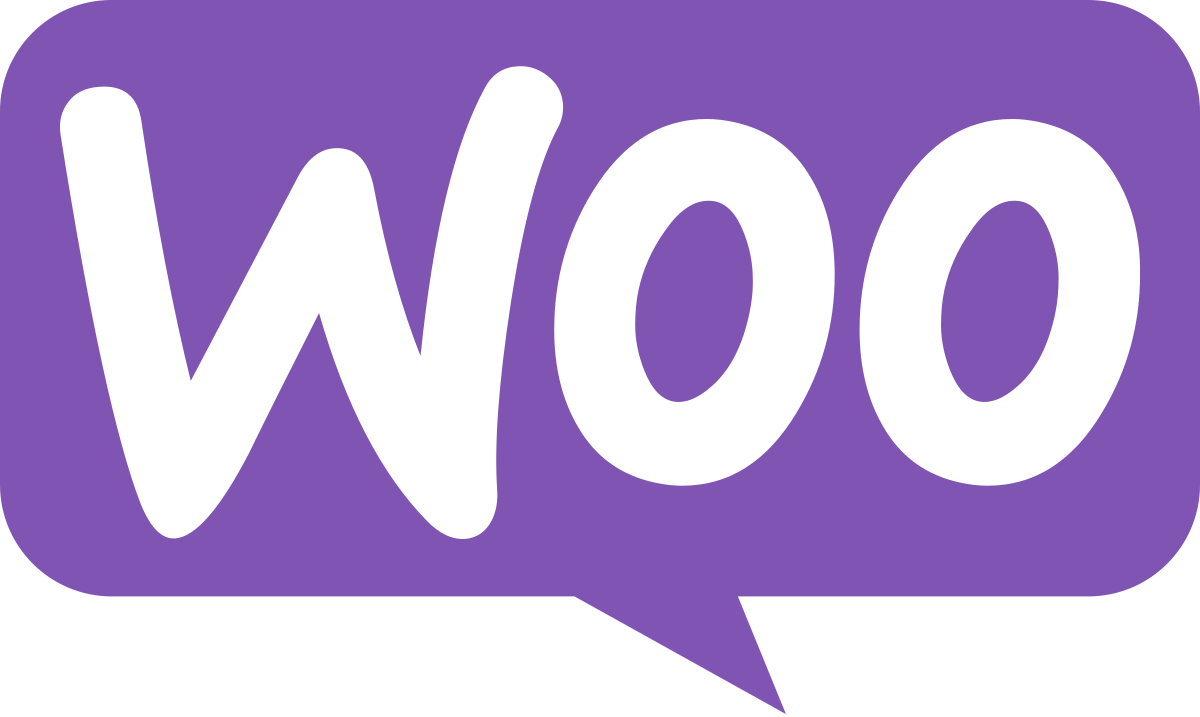
Before we dive into the details of WooCommerce pricing, it’s important to understand the basics. WooCommerce itself is a free WordPress plugin that can be easily installed on your website. This means that you can start building your online store without having to pay for the plugin itself. However, there are additional costs involved in setting up and running a WooCommerce store, such as domain registration, web hosting, and optional premium themes or extensions. These costs will vary depending on your specific needs and budget.
While WooCommerce is often touted as a free platform, it’s important to remember that there are still costs associated with running a successful online store. The free aspect of WooCommerce refers to the plugin itself, which can be easily installed on your WordPress website. However, to set up and customize your store according to your specific needs, you may need to invest in additional features or extensions. These optional features can enhance your store’s functionality and user experience, but they may come at an additional cost.
WooCommerce Pricing Plans
When starting a WooCommerce store, there are several core costs that you need to consider. First and foremost, you will need to register a domain name for your website. This is the web address that customers will use to access your store. Domain registration typically costs around $10 to $15 per year, depending on the registrar and the domain extension you choose.
Secondly, you will need web hosting for your WooCommerce store. Web hosting is the service that stores your website files and makes them accessible to visitors. The cost of web hosting can vary depending on the hosting provider and the package you choose. On average, for web hosting, the WooCommerce pricing per month can range from $6.95 to $12.95.
Additionally, you may also consider WooCommerce hosting, which is a specialized hosting service designed specifically for WooCommerce stores. These hosting providers offer optimized server environments and additional features tailored to WooCommerce, but they may come at a higher cost compared to regular web hosting.
WooCommerce Pricing Table
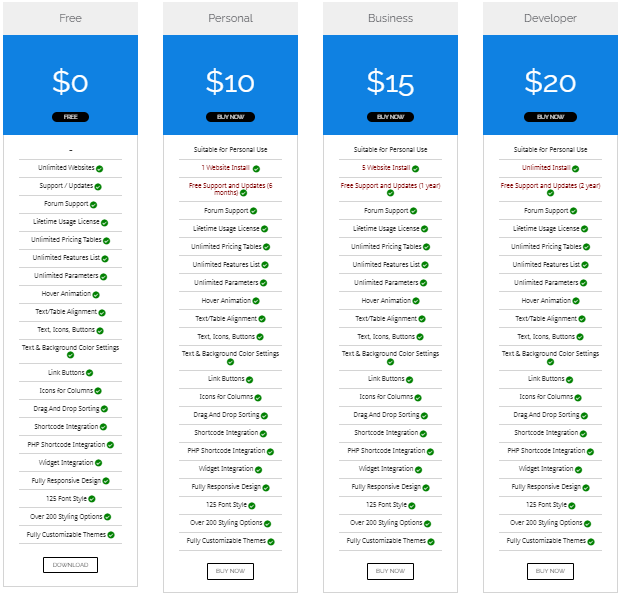
You may also read our blog about WooCommerve vs Shopify to compare prices.
WooCommerce Tiered Pricing
As an e-commerce, we want our customers to buy as many products as possible from our website. WooCommerce Tiered Pricing can help us motivate customers to buy more products from our website in exchange for discounts and other promos.
Here are two WooCommerce Extensions/Plugins that you can check for WooCommerce Tiered Pricing:
Tiered Pricing for WooCommerce

Tiered Pricing for WooCommerce is a WooCommerce extension that builds a tiered pricing model for your WooCommerce website and provides discounts at different price points.
The Tiered Pricing for WooCommerce extension is not for free. It costs $4.09 monthly and is billed manually for $49.00.
Features Tiered Pricing for WooCommerce Extension are:
- Provides tiered pricing on your website’s product, category, user, and role-based levels.
- It can easily enable or disable tiered pricing rules for your website.
- Create user roles and combine them with tiered pricing rules on each level.
- Define the minimum and maximum quantity range for each rule.
- Create tiered pricing options for specific or general user roles.
- Add tiered pricing rules for simple and variable products.
- Set fixed or percentage-based discounts.
- Create multiple pricing tiers on each level.
- Add multiple rules on each pricing tier.
- Provide a discount value for each rule.
Tiered Pricing Table for WooCommerce

The Tiered Pricing Table for WooCommerce is a plugin that allows website owners to offer specific prices or percentage discounts based on the number of products to be purchased. It also supports custom pricing for different user roles. This plugin also includes Minimum Order Quantity functionality. The tiered Pricing Table for WooCommerce also provides various features tailored for wholesale stores.
The Tiered Pricing Table for WooCommerce costs $6.59 monthly, billed at $79 annually.
Features of Tiered Pricing Table for WooCommerce
- Quantity-based pricing (volume pricing)
- Role-based pricing
- Built-in min\max quantity functionality. No need to use 3rd-party plugins.
- Many templates to display pricing
- Cart upsells
- Real-time price changes on the product page
- Work great with variable products
- Import & Export
- [tiered-pricing-table] shortcode and Gutenberg block available.
- Works great with Elementor, WooCommerce Subscriptions, Product Add-ons, Product Bundles, and many other popular plugins.
How to Start Your WooCommerce Website for WordPress
- Install WooCommerce Plugin for WordPress
- Setup Your WooCommerce Store
- Choose Your Payment Gateway
- Configure Your Shipping Methods
- Select the Recommended Extensions
- Connect Your Store With JetPack to Activate
Setting Up Your WooCommerce Store: A Beginner’s Guide
Setting up a WooCommerce store can seem overwhelming, especially for beginners. However, with a step-by-step approach, it can be a straightforward process. In this section, we will walk you through the essential steps to set up your WooCommerce store, from installing the WooCommerce plugin to customizing your store’s design and adding products.
Step 1: Install WooCommerce Plugin for WordPress
To start setting up your online store, the first crucial step is installing WooCommerce on your WordPress website. This process is fairly straightforward and can be done directly through the WordPress dashboard. Begin by logging into your WordPress admin area and navigating to the “Plugins” section. Select “Add New” and search for “WooCommerce.” Click on the “Install Now” button, followed by the “Activate” option. Once activated, WooCommerce will guide you through the initial setup process, where you can configure basic settings such as currency, payment methods, and shipping options. This step lays the foundation for building your e-commerce store efficiently.
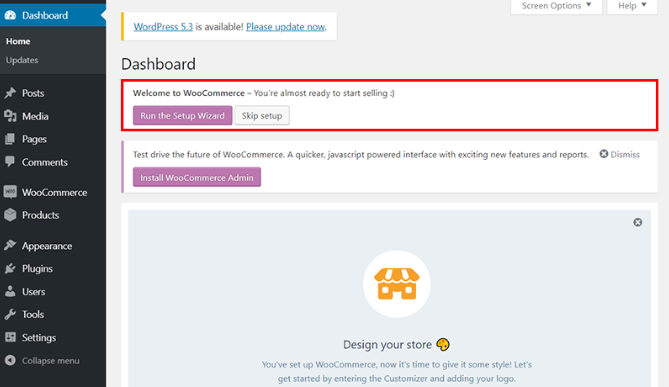
Step 2: Setup Your WooCommerce Store
In this initial step of our WooCommerce tutorial, it’s crucial to specify your store’s location accurately. This information is essential for WooCommerce on WordPress to calculate shipping costs and taxes on invoices.
Depending on the country you choose, you’ll see different fields during the WooCommerce setup process:
- Where is your store located? (select your country)
- Address
- City
- State
- Postal Code/ZIP
Next, you’ll need to select the currency you’ll accept in your store and specify the type of products you’ll be selling. WooCommerce for WordPress offers three options:
- I plan to sell both physical and digital products.
- I plan to sell physical products.
- I plan to sell digital products.
You will then be asked to help WooCommerce improve its performance with usage tracking. Select “Let’s Go” to Continue.
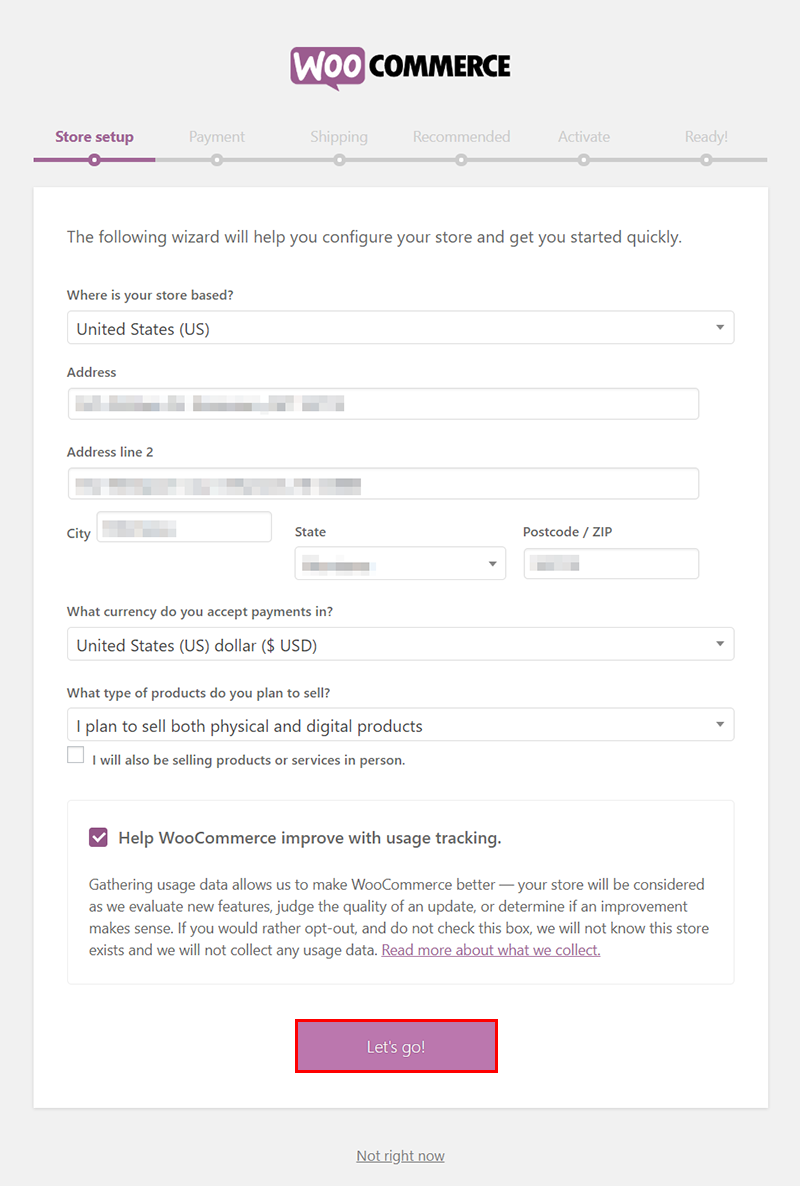
Step 3: Choose Your Payment Gateway
In the second phase of our WordPress WooCommerce guide, it’s time to choose the payment gateways that will seamlessly integrate with your store. You have the following options:
- Stripe
- PayPal
While PayPal is widely recognized for its convenience, Stripe boasts lower transaction fees. These choices empower your customers and facilitate seamless transactions directly from the checkout page.
Alternatively, if you opt for Offline payments, you can offer traditional payment methods such as:
- Check
- Bank transfer
- Cash on delivery
Upon choosing your payment gateway, click “Continue”.
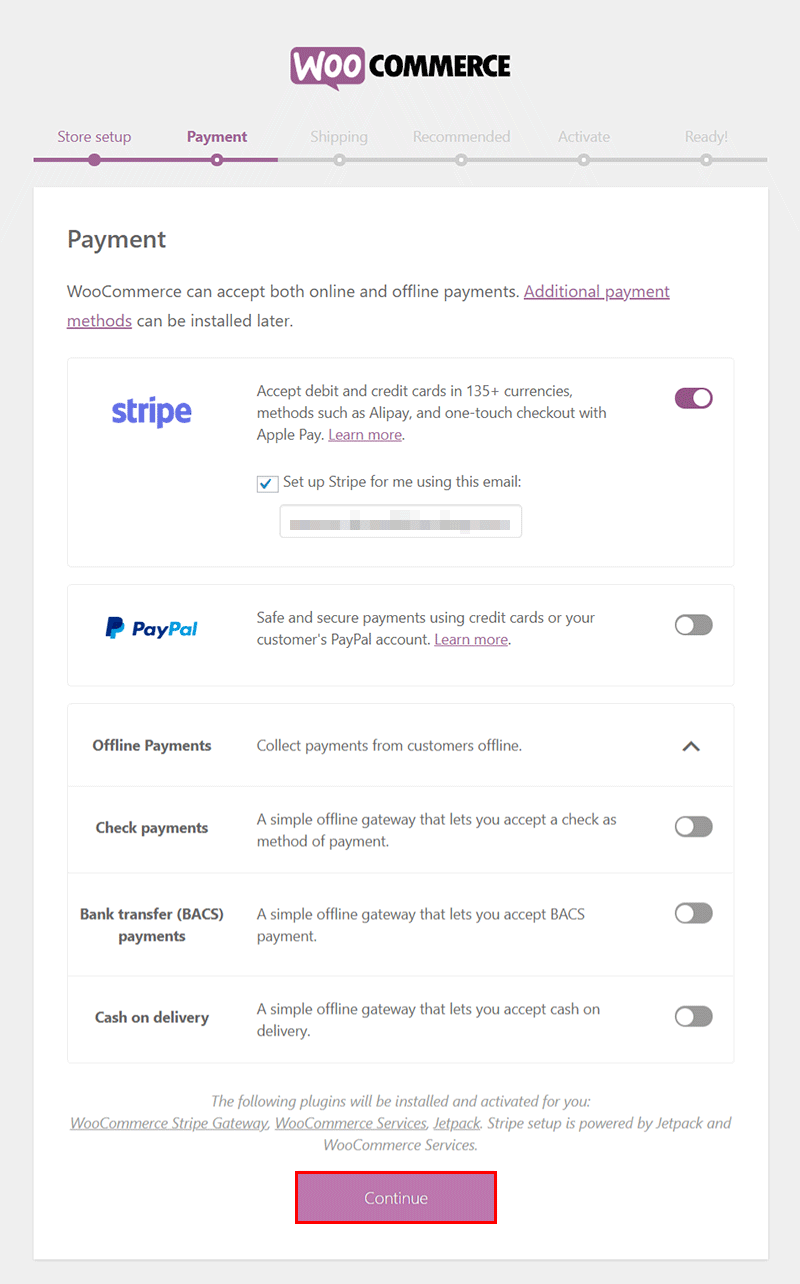
Step 4: Configure Your Shipping Methods
In the WooCommerce setup process, you’ll define two shipping zones to manage shipments from your store. Additionally, you’ll specify your preferred Shipping Method and choose between fixed or free shipping options as outlined in this tutorial.
Once you’ve completed the setup wizard, you may need to make additional adjustments to the WooCommerce configuration based on the countries where you intend to sell.
Lastly, the setup wizard prompts you to select a measurement system. For simplicity, I recommend leaving it as default (in Ounces and Inches) before proceeding to the next step.
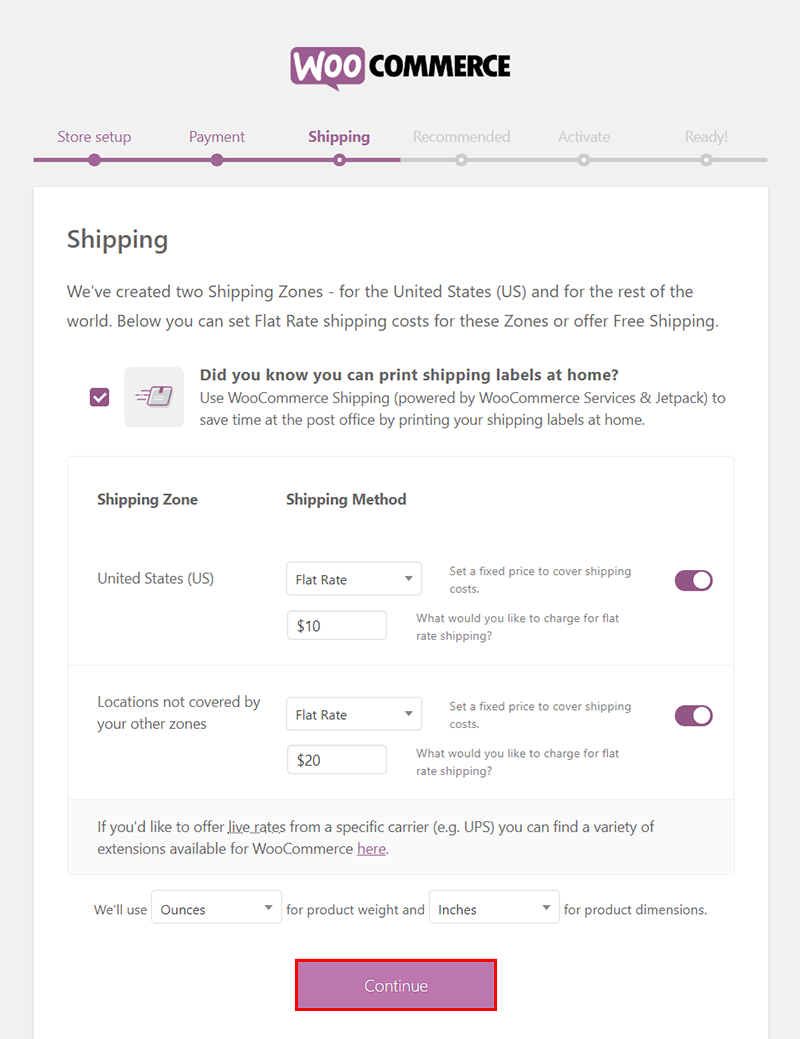
Step 5: Select the Recommended Extensions
Depending on your location and WooCommerce configuration, the setup wizard presents various extensions to enhance functionality.
I recommend selecting all four extensions and proceeding by clicking the Continue button:
- Automated Taxes: This extension efficiently handles tax calculations for every sale. Note that tax rates will only be visible to customers once they agree to complete their purchase. Ensure that your tax rates are prominently displayed.
- MailChimp: Utilize this email marketing tool to gather subscriber data and send targeted emails to drive new sales.
- Facebook: Enhance your store’s social presence by integrating with Facebook. Utilize features like tracking pixels and catalog synchronization to optimize your marketing efforts.
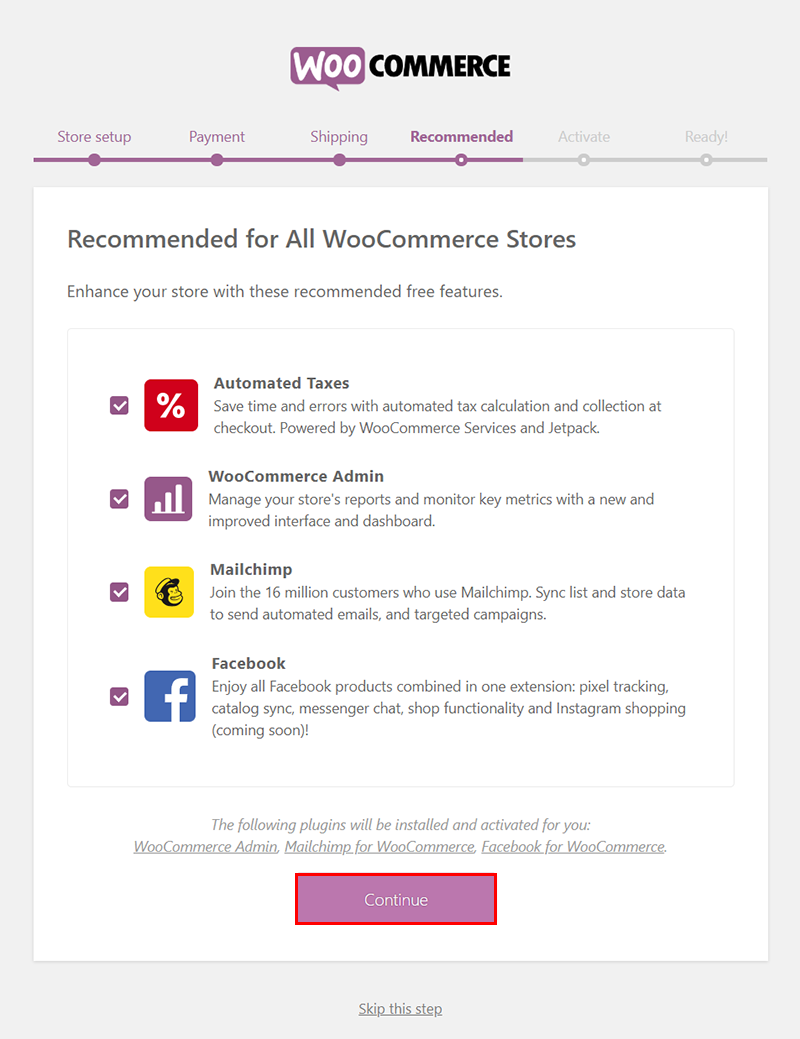
Step 6: Connect Your Store With JetPack to Activate
In the next phase of this WooCommerce tutorial, you’ll determine whether to integrate the WordPress Jetpack extension with your WooCommerce store. This step is vital to activate all the options you’ve chosen in earlier steps.
Click “Continue with Jetpack” and follow the provided instructions. Upon completion, the final page of the setup wizard will appear. It’s important to note that Jetpack isn’t exclusively a WooCommerce plugin; it also functions independently with WordPress websites.
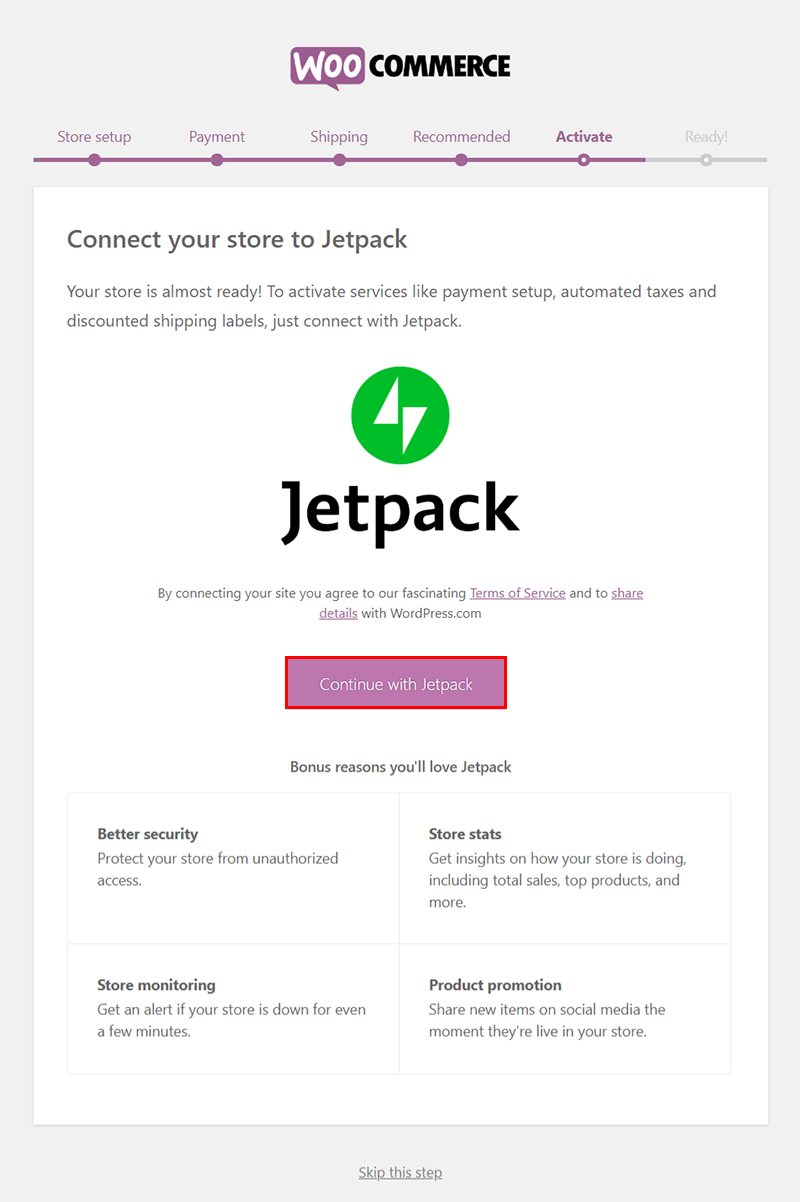
Step 7: Start Selling on Your WooCommerce Store
The initial phase of our WooCommerce tutorial is nearly complete. With the basic WooCommerce configuration wrapped up, you’re now ready to dive into product creation.
As a natural progression, the wizard offers a shortcut labeled “Create a product” to help you seamlessly add your first product to the store. If you already have a CSV file containing product data, you can opt to import the entire catalog at once.
To further optimize your store, take a moment to review and adjust the settings and appearance options. Depending on the nature of your online store, ensure that all configurations are tailored to meet your specific requirements.

What You Will Need to Get Started with WooCommerce
Before diving into the setup process, it’s important to gather all the necessary resources and tools you will need to get started with your WooCommerce store. Here are a few key things you will need:
- WooCommerce plugin: This is the core plugin that powers your online store and allows you to manage products, inventory, and customer orders.
- Shopping cart: WooCommerce comes with a built-in shopping cart feature that allows customers to add products to their cart and proceed to checkout.
- WordPress site: WooCommerce is a plugin for WordPress, so you will need to have a WordPress website up and running before installing WooCommerce.
In addition to these essentials, you may also want to consider the following:
- WooCommerce extensions: These are additional plugins that can enhance your store’s functionality, such as email marketing integrations, advanced payment gateways, and product add-ons.
- Email marketing: Consider integrating your store with an email marketing service to reach out to customers, build a subscriber list, and send targeted promotions or newsletters.
- Payment gateways: Choose the payment gateways that you want to offer to your customers, such as PayPal, Stripe, or credit card processing.
Managing Your WooCommerce Store
Keeping your store updated and secure is crucial for smooth operations. Regular updates ensure that your online store remains functional and secure from potential threats. Optimize your store for speed and performance to provide a seamless shopping experience for customers. Utilize plugins like Yoast SEO and WooCommerce extensions to enhance your store’s functionality. Staying informed about customer behavior helps tailor your store to their needs, improving the overall shopping experience. Monitor your store’s performance metrics and make necessary adjustments to drive better results. Invest time in customer service to build trust and loyalty, essential for long-term success.
Keeping Your Store Updated and Secure
Regular updates of your WooCommerce store and security measures are crucial. Keeping your plugins, themes, and WordPress version up-to-date ensures the latest features and fixes, reducing vulnerabilities. Implementing security protocols, such as SSL certificates, guards your site against cyber threats. Regular backups protect your data in case of emergencies or cyber-attacks. Monitoring for suspicious activities, using security plugins, and enforcing strong passwords are additional steps to fortify your online store. Stay informed about the latest security trends and ensure your store is continually optimized for safe and smooth operations.
Optimizing Your Store for Speed and Performance
To optimize your store for speed and performance, consider implementing caching mechanisms to reduce load times. Utilize compression techniques for images and code to enhance website speed. Implement a Content Delivery Network (CDN) for faster delivery of content to users worldwide. Regularly update plugins and themes to ensure optimal performance and security. Minimize HTTP requests and enable browser caching to boost loading speeds further. Monitor website performance using tools like Google PageSpeed Insights and GTmetrix. Streamline code and scripts to minimize server load and improve responsiveness. Optimization plays a crucial role in providing a seamless user experience and improving search engine rankings.
Marketing Your WooCommerce Store
To effectively market your WooCommerce store, leverage essential strategies for new store owners. Utilize social media platforms to drive traffic and boost visibility. Implement email marketing campaigns to engage with customers and drive sales. Optimize your website for search engines to increase online visibility and attract more organic traffic. Consider using paid advertising options to reach a wider audience and generate more leads. Engage with customers and provide excellent customer service to enhance their shopping experience and build loyalty. By employing these marketing techniques, you can effectively promote your WooCommerce store and drive growth in your online business.
Essential Marketing Strategies for New Store Owners
To effectively promote your new online store, leverage email marketing campaigns to engage with customers and drive sales. Utilize social media platforms to increase brand visibility and attract potential buyers. Implement SEO techniques to improve your store’s search engine ranking and draw organic traffic. Develop compelling content on your website to captivate visitors and convert them into customers. Utilize contact forms to gather leads and provide excellent customer service for a positive shopping experience. By understanding customer behavior and tailoring your marketing strategies accordingly, you can effectively grow your WooCommerce business.
Leveraging Social Media to Drive Traffic
To boost traffic to your WooCommerce store, leveraging social media is paramount. Engage with your audience on platforms like Facebook, Instagram, and Twitter. Share product updates, offers, and engaging content to entice potential customers. Use paid advertising options for targeted reach. Encourage user-generated content through contests or giveaways. Utilize analytics to understand which platforms work best for your audience and tailor your strategies accordingly. Remember, consistency and interaction are key; respond to comments and messages promptly to build a loyal following. By harnessing the power of social media effectively, you can significantly increase visitors to your online store.
WooCommerce Pricing: Additional Costs to Consider
When running a WooCommerce store, there are additional costs to consider beyond the basic setup. Securing an SSL certificate is crucial for customer trust and data security. Transaction fees and payment gateway costs vary, impacting your bottom line. Planning for these expenses ensures smooth operations and protects your customers’ sensitive information. It’s essential to calculate these costs upfront to avoid surprises and maintain transparency in financial transactions. By factoring in these additional expenses, you can make informed decisions and budget accordingly, contributing to the overall success of your WooCommerce store.
The Importance of SSL Certificates for Store Security
SSL certificates are crucial for store security in your WooCommerce online store. They encrypt data during online transactions, safeguarding sensitive information like payment details. Customers trust secure websites, enhancing their shopping experience and increasing trust in your brand. An SSL certificate also improves your site’s SEO ranking, as search engines prioritize secure websites. Protecting customer data is a top priority for any online business, and SSL certificates provide an essential layer of security. Investing in SSL certificates not only protects your customers but also establishes your credibility and professionalism in the competitive online market. Make sure to prioritize SSL certificates for a secure and trustworthy online shopping environment.
Calculating Transaction Fees and Payment Gateway Costs
When establishing your WooCommerce store, calculating transaction fees and payment gateway costs is crucial. Transaction fees typically vary based on the payment gateway provider and the type of transaction, such as credit card or debit card payments. It’s essential to factor these fees into your pricing strategy to ensure profitability. Additionally, consider the costs associated with different payment gateway options, as some may charge monthly fees on top of transaction fees. By understanding these costs upfront, you can make informed decisions to optimize your store’s financial performance.
Tips for Reducing WooCommerce Pricing Without Sacrificing Quality
To reduce WooCommerce store costs without sacrificing quality, consider the following tips:
- Optimize your store’s performance by using caching and a content delivery network.
- Choose cost-effective hosting and payment gateway options.
- Use free or affordable themes and plugins that meet your business needs.
- Plan and budget strategically to avoid unnecessary expenses.
FAQs
Can I Start a WooCommerce Store for Free?
While the WooCommerce plugin itself is free, there are still costs involved in starting and running a WooCommerce store. You will need to consider expenses such as domain registration, web hosting, SSL certificate, and additional plugins.
The initial cost of starting a WooCommerce store will depend on your specific needs and budget.
How Much Should I Budget for a Basic WooCommerce Store?
The cost of a basic WooCommerce store can vary depending on your specific needs and budget. On average, you can expect to spend around $200 – $500 per year for essentials like hosting, a domain, and an SSL certificate. Additional costs may include premium themes and essential plugins.
What Are the Ongoing Costs of Running a WooCommerce Store?
Running a WooCommerce store comes with ongoing expenses such as web hosting, domain name renewal, and potential maintenance costs for plugins and theme updates. These costs can vary depending on your specific needs and requirements.
How Do I Choose the Right Plugins for My Store?
When choosing plugins for your WooCommerce store, consider your business needs, your target audience, and the compatibility of the plugins with your theme and other plugins. Look for reputable plugins with good reviews and active support.
Can I Switch My Store to WooCommerce from Another Platform?
Yes, it is possible to switch your store to WooCommerce from another platform. However, migrating your store can involve technical challenges and data transfer. It is recommended to seek professional help or technical support to ensure a smooth transition.
Is WooCommerce Free?
The WooCommerce plugin is free, but there are still other costs to consider when running a WooCommerce store. You will need to spend some budget on some features such as domain registration, web hosting, SSL certificate, and additional plugins. The initial cost of starting a WooCommerce store will depend on your specific needs.
Conclusion
WooCommerce Pricing for WordPress is one of the crucial factors to consider when starting an online store. While the WooCommerce plugin itself is free, there are still costs involved in starting and running a WooCommerce store. You will need to consider expenses such as domain registration, web hosting, SSL certificate, and additional plugins.
The initial cost of starting a WooCommerce store will depend on your specific needs and budget.
What do you think of the current WooCommerce pricing per month? Let us know in the comment section below.